
Event timezone:
My timezone:
You are currently logged out. For instant login, click the Request Access button and enter your email address.
Use of this website
Check our FAQ guide which contains instructions on how to use the meeting system.
Step One: Confirm your Details
Log in and click Account to update your company and personal details. These can include a brief profile, a logo and a personal portrait (.jpg or .png, max filesize 1Mb). Change your password and/or email preference here if required. The more details you include, the easier it will be for other attendees to find and research your company and request meetings with you.
Step Two: Check your Schedule
Go to Schedule to manage your availability. Click the toggle icon on the times you wish to be unavailable for meetings. It is important that you do this so as to avoid receiving meeting requests for inconvenient times. You can also print your schedule directly from this page using the 'Print' link.
Step Three: Bookmark Prospects
1. Click Search in the menubar to view and search company listings. You can use the search tool on the left of the page to refine your selection. If you then wish to start a new search, please click Reset on the Search tool before starting again.
2. Click 'Bookmark' on your chosen participant's entry. You can also add a note against each bookmark - this will only be seen by you. You can retrieve your bookmarked prospects by clicking the 'Bookmarks' link at the left.
Not getting emails from this scheduler? Emails are sometimes filtered by your provider, corporate IT or application settings. Messages you have sent, or received from other participants, can be viewed in your Messages area when you log in.
If you need assistance please check our FAQ guide. If you do not find the answer there please email: event@pblalliance.com or contact us on +1(613)438-9876.



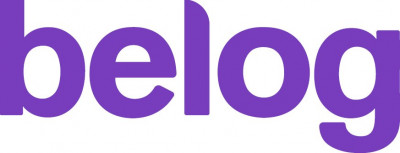






 Responsive Web Design powered by
Responsive Web Design powered by 